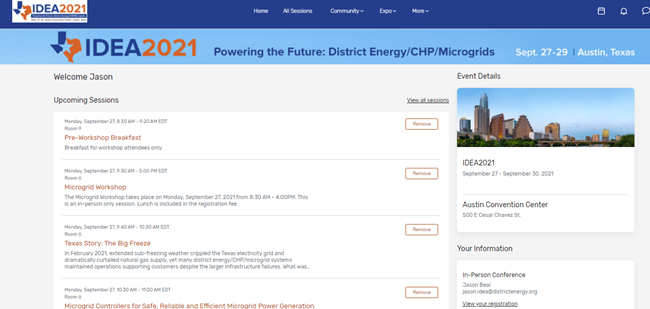When you login, you will see a screen that will look like the one you see below.
You will notice that there are menu tabs at the top left of the screen. These links and the information on the home page are all you need to get you where you need to go. The menu tabs are explained below:
Home - gets you back to the home page screen shown above with quick links to featured sessions, scheduling appointments and more.
All Sessions - a list of the entire program, broken up by day. You can view the schedule and click the "Add" button to the right of any session you plan on attending (which will be added to the My Schedule button on the right (an icon that looks like a calendar).
Community - Includes a list of all attendees, allowing you to send them a message through the platform. Also includes a link to the IDEA2021 Raffle Game that gives you points for interacting with the platform, and the chance to be entered into a raffle to win great prizes!
Expo - a searchable list of the exhibitors that have a booth in this year's Virtual Exhibit Hall. Search by sponsor level or the products and services they offer. Once the conference is live, you will be able to meet virtually with exhibitors who have virtual booth staff.
More - includes additional information you might need for the event, including FAQs, information on the YPG and DEWI groups, membership and more.
My Schedule - If you've added any sessions to your schedule from the 'All Sessions' page, they will all show up here.
PLEASE NOTE: We highly recommend using Google Chrome as your browser to access the Attendee Hub. ALSO - participating in Virtual Happy Hours will require you to also have Zoom configured on your computer (which most of us do these days). It is also highly recommended to use a desktop/laptop computer to access the Attendee Hub to maximize your enjoyment of the event.